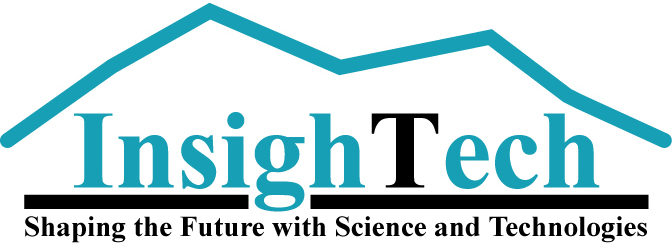Sitecore Installation Instructions
This blog post will describe the Sitecore installation procedure.
Preliminary Preparation
Download and run SQLServer 2017 or later version.
Install Sitecore Experience Platform
1. This site to perform the download. (https://dev.sitecore.net/)

Click Download to go to the download site. From the downloaded file, click on Setup.exe.
2. To install SitecoreXP (Experience Platform)
Install Sitecore Install Framework (SIF) and Windows Server prerequisites.
*Since you may have to reboot after installation, it is recommended to save them if you are working on other tasks.

After installation is complete, proceed to the next step.
3. Install Solr on SitecoreXP.

Once Solr is installed, you will see a screen like the one below.

4. Configure various settings.
Please set the Installation/solution prefix arbitrarily.

5. SQL Server configuration.
Set the User name and Password. If you have not set up SQLserver authentication, please do so at this time.

6. This will be a Solr setup, but you may proceed as is.
7. Optional modules
Optionally check Sitecore Experience Accelerator (SXA).

8. Check Sitecore
Access the Sitecore login page. URL: https://XXX.dev.local/sitecore

Enter "admin" for the user name and "set password" for the password. After selecting login, the launchpad will appear.