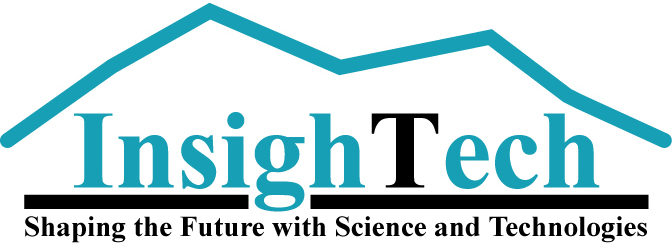Sitecore Japanese Conversion Steps
In this blog post, we will describe the procedure for converting Sitecore to Japanese.
Add Japanese resources to Sitecore
1. Add Japanese language resources
From the administration screen, open the desktop and select Core in the lower right-hand corner, where you choose the database.
Next, open the Control Panel and add a language. Open the Control Panel, Localization - Add a new language. Select Japanese (Japan) to complete the language addition procedure.

Download the target Japanese resource from https://dev.sitecore.net. The file name this time is Sitecore 10.1.0 rev. 005207 (en-JP).zip. Select Localization - Import languages from the control panel.

Upload file, select App_Data as the upload destination.

Click the Upload button.

Check "Extract Zip on server during upload.

If you look in the folder to see if it has been extracted correctly, texts-ja-JP.xml will be added under app_data¥localization. This completes the import.

To activate the uploaded resources, open PowerShell ISE and execute the following command to restart the application. You will be prompted to enter your password and complete the process.After completion, please log out.
command:Restart-Application